Configuring Dynamic BFD(Bidirectional Forwarding Detection) for IS-IS on Huawei devices
- April 26, 2024
- Posted by: Lyfey Technologies
- Categories: Huawei, Networking
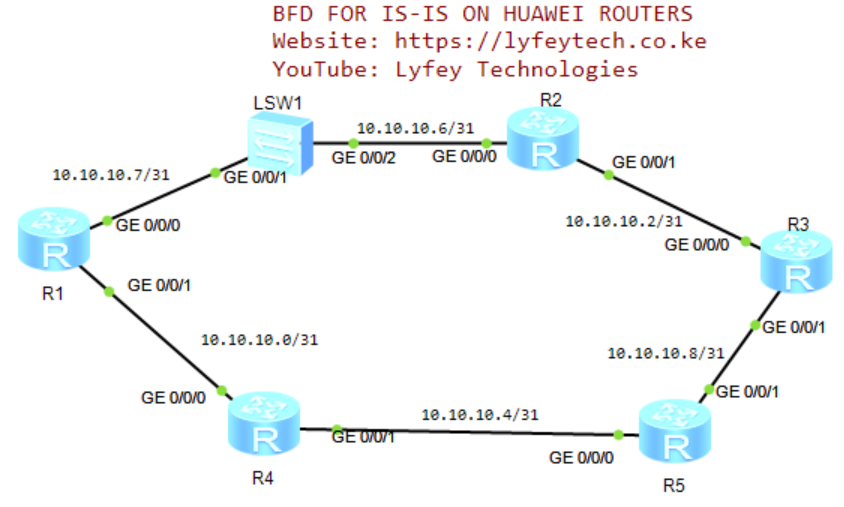
BFD provides quick link failure detection within milliseconds. IS-IS neighbors exchange Hello packets to detect neighbor state changes. The IS-IS timers have to expire before tearing down the adjacency session when a fault occurs leading to slow convergence and packet loss. BFD for IS-IS helps detect link faults rapidly and implement fast convergence.
Configuration Steps
Step 1: Configure system names and IP addresses on all the routers.
****************************R1
sys
sysname R1
#
interface GigabitEthernet0/0/0
ip address 10.10.10.7 255.255.255.254
#
interface GigabitEthernet0/0/1
ip address 10.10.10.0 255.255.255.254
#
interface LoopBack0
ip address 1.1.1.1 255.255.255.255
#****************************R2
sys
sysname R2
#
interface GigabitEthernet0/0/0
ip address 10.10.10.6 255.255.255.254
#
interface GigabitEthernet0/0/1
ip address 10.10.10.2 255.255.255.254
#
interface LoopBack0
ip address 2.2.2.2 255.255.255.255
#****************************R3
sys
sysname R3
#
interface GigabitEthernet0/0/0
ip address 10.10.10.3 255.255.255.254
#
interface GigabitEthernet0/0/1
ip address 10.10.10.5 255.255.255.254
#
interface LoopBack0
ip address 3.3.3.3 255.255.255.255
#****************************R4
sys
sysname R4
#
interface GigabitEthernet0/0/0
ip address 10.10.10.1 255.255.255.254
#
interface GigabitEthernet0/0/1
ip address 10.10.10.4 255.255.255.254
#
interface LoopBack0
ip address 4.4.4.4 255.255.255.255
#****************************R5
sys
sysname R5
#
interface GigabitEthernet0/0/0
ip address 10.10.10.5 255.255.255.254
#
interface GigabitEthernet0/0/1
ip address 10.10.10.8 255.255.255.254
#
interface LoopBack0
ip address 5.5.5.5 255.255.255.255
#Step 2: Configure IS-IS and enable it on the interfaces as follows.
*****************************R1
#
isis 10
is-level level-2
cost-style wide
network-entity 49.0010.0010.0100.1001.00
is-name R1
#
interface GigabitEthernet0/0/0
isis enable 10
#
interface GigabitEthernet0/0/0
isis enable 10
#
interface Loopback0
isis enable 10
#*****************************R2
#
isis 10
is-level level-2
cost-style wide
network-entity 49.0010.0020.0200.2002.00
is-name R2
#
interface GigabitEthernet0/0/0
isis enable 10
#
interface GigabitEthernet0/0/1
isis enable 10
#
interface Loopback0
isis enable 10
#*****************************R3
#
isis 10
is-level level-2
cost-style wide
network-entity 49.0010.0030.0300.3003.00
is-name R3
#
interface GigabitEthernet0/0/0
isis enable 10
#
interface GigabitEthernet0/0/1
isis enable 10
#
interface Loopback0
isis enable 10
#
*****************************R4
#
isis 10
is-level level-2
cost-style wide
network-entity 49.0010.0040.0400.4004.00
is-name R4
#
interface GigabitEthernet0/0/0
isis enable 10
#
interface GigabitEthernet0/0/1
isis enable 10
#
interface Loopback0
isis enable 10
#*****************************R5
#
isis 10
is-level level-2
cost-style wide
network-entity 49.0010.0050.0500.5005.00
is-name R5
#
interface GigabitEthernet0/0/0
isis enable 10
#
interface GigabitEthernet0/0/1
isis enable 10
#
interface Loopback0
isis enable 10
#Step 3: Verify IS-IS peering status.
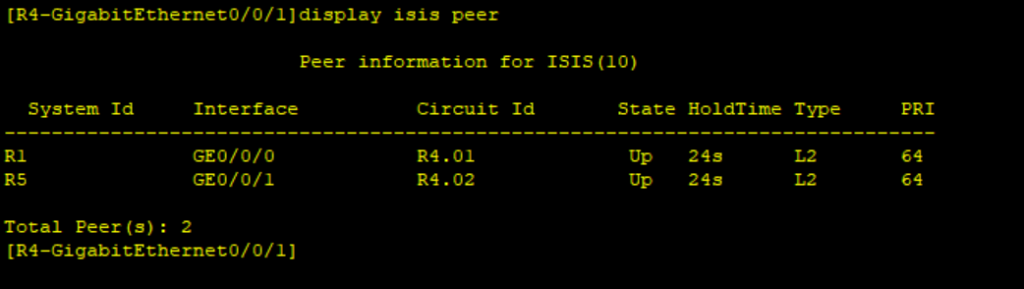
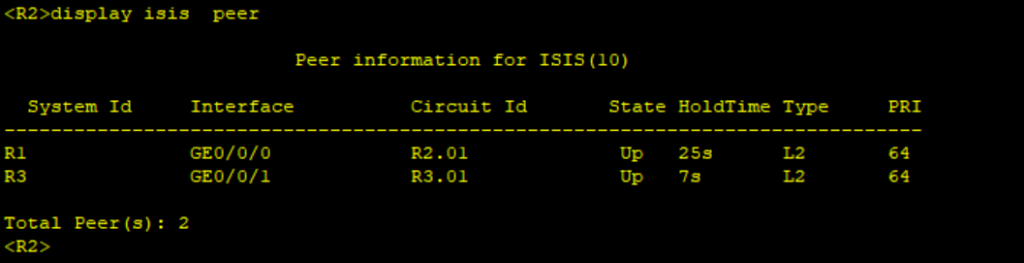
Step 4: Configure BFD for IS-IS and enable it on all interfaces.
***********************R1, R2,R3,R4,R5
#
bfd
#
isis 10
bfd all-interfaces enable
#
interface GigabitEthernet0/0/0
isis bfd enable
isis bfd min-tx-interval 100 min-rx-interval 100 detect-multiplier 4
#
interface GigabitEthernet0/0/1
isis bfd enable
isis bfd min-tx-interval 100 min-rx-interval 100 detect-multiplier 4
#Step 5: Verify BFD session status on routers.
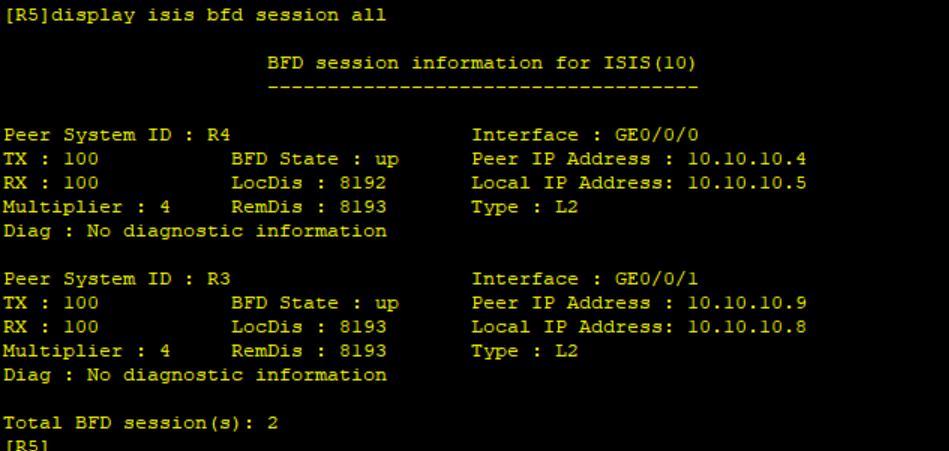
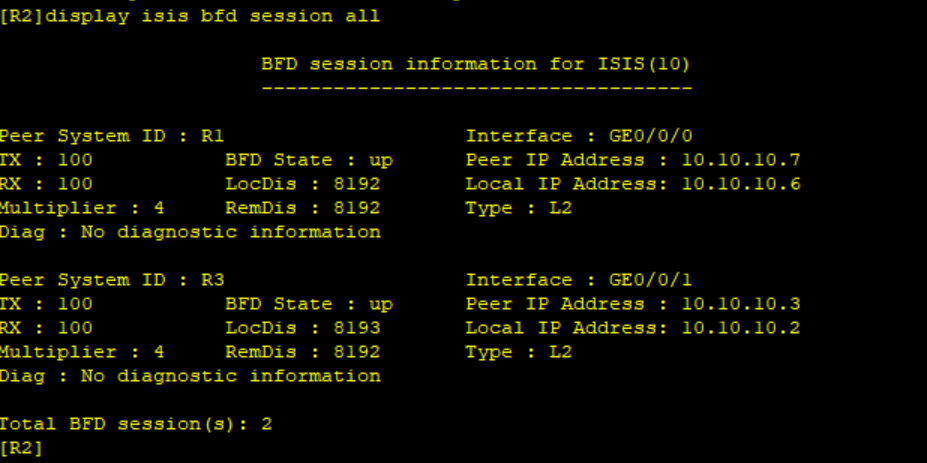
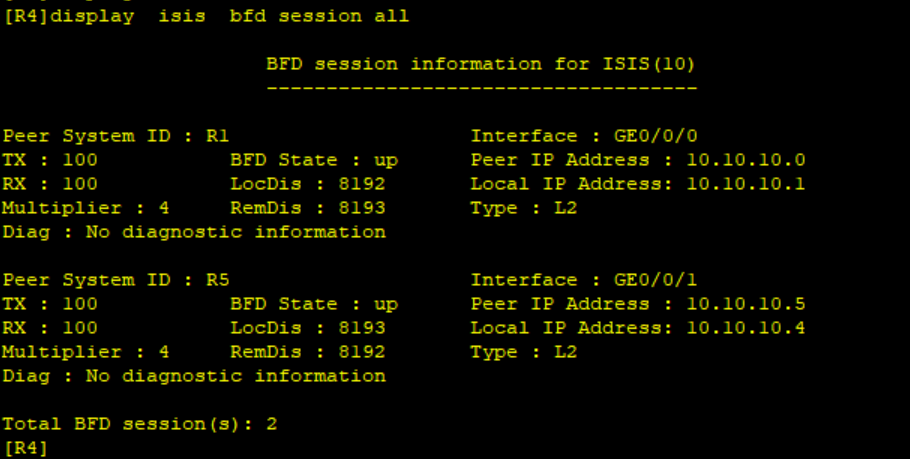
Thank you for reading our articles and please leave your comments in the comments section. Check out our blog for more lab simulations on Huawei, Cisco and Nokia.
Latest Posts
- Step by step guide on how to implement different networking protocols on Juniper MX routers
- L2 EVPN Implementation on Huawei Routers.
- VRRP Monitoring of the Uplink Interface status on Huawei routers.
- Association between VRRP and BFD Implementation on Huawei routers.
- Association between VRRP and STP Implementation on Huawei routers.
Leave a Reply
You must be logged in to post a comment.
