Configuring Basic IS-IS IPv6 Functions on Huawei devices
- April 27, 2024
- Posted by: Lyfey Technologies
- Categories: Huawei, Networking
388 Comments
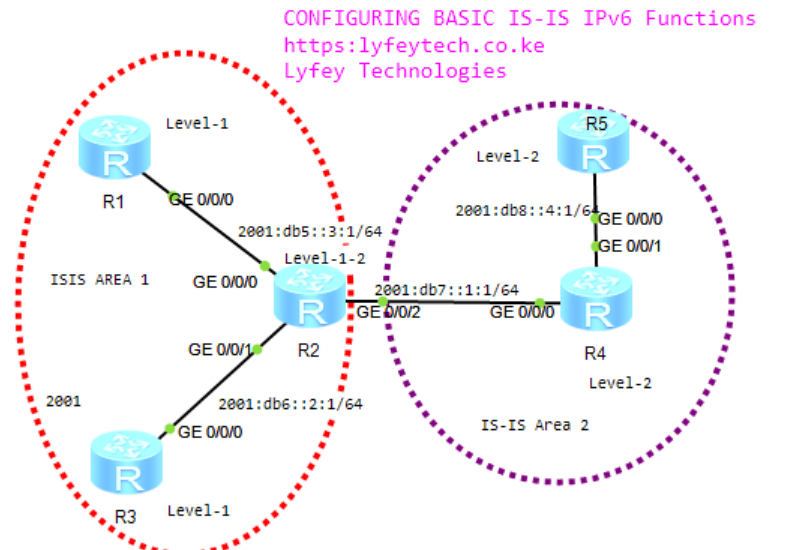
Configuration Steps
Step 1: Configure system hostnames and IPv6 addresses on all routers as follows.
****************************R1
sys
sysname R1
#
ipv6
#
interface GigabitEthernet0/0/0
ipv6 enable
ipv6 address 2001:DB5::3:2/64
#****************************R2
sys
sysname R2
#
ipv6
#
interface GigabitEthernet0/0/0
ipv6 enable
ipv6 address 2001:DB5::3:1/64
#
interface GigabitEthernet0/0/1
ipv6 enable
ipv6 address 2001:DB6::2:2/64
#
interface GigabitEthernet0/0/2
ipv6 enable
ipv6 address 2001:DB7::1:1/64
#****************************R3
sys
sysname R3
#
ipv6
#
interface GigabitEthernet0/0/0
ipv6 enable
ipv6 address 2001:DB6::2:3/64
#****************************R4
sys
sysname R4
#
ipv6
#
interface GigabitEthernet0/0/0
ipv6 enable
ipv6 address 2001:DB7::1:2/64
#
interface GigabitEthernet0/0/1
ipv6 enable
ipv6 address 2001:DB8::4:1/64
#****************************R5
sys
sysname R5
#
ipv6
#
interface GigabitEthernet0/0/0
ipv6 enable
ipv6 address 2001:DB8::4:2/64
#Step 2: Configure IS-IS for IPv6 and enable it on respective interfaces as follows.
*****************************R1
isis 1
is-level level-1
is-name R1
network-entity 49.0001.0000.0000.0001.00
#
ipv6 enable topology ipv6
#
interface GigabitEthernet0/0/0
isis ipv6 enable 1
#*****************************R2
isis 1
is-level level-1-2
is-name R2
network-entity 49.0001.0000.0000.0002.00
#
ipv6 enable topology ipv6
#
interface GigabitEthernet0/0/0
isis ipv6 enable 1
#
interface GigabitEthernet0/0/1
isis ipv6 enable 1
#
interface GigabitEthernet0/0/2
isis ipv6 enable 1
#*****************************R3
isis 1
is-level level-1
is-name R3
network-entity 49.0001.0000.0000.0003.00
#
ipv6 enable topology ipv6
#
interface GigabitEthernet0/0/0
isis ipv6 enable 1
#*****************************R4
isis 1
is-level level-2
is-name R4
network-entity 49.0002.0000.0000.0004.00
#
ipv6 enable topology ipv6
#
interface GigabitEthernet0/0/0
isis ipv6 enable 1
#
interface GigabitEthernet0/0/1
isis ipv6 enable 1
#*****************************R5
isis 1
is-level level-2
is-name R5
network-entity 49.0002.0000.0000.000.500
#
ipv6 enable topology ipv6
#
interface GigabitEthernet0/0/0
isis ipv6 enable 1
#Step 3: Verify the IS-IS status and the routing table on routers.
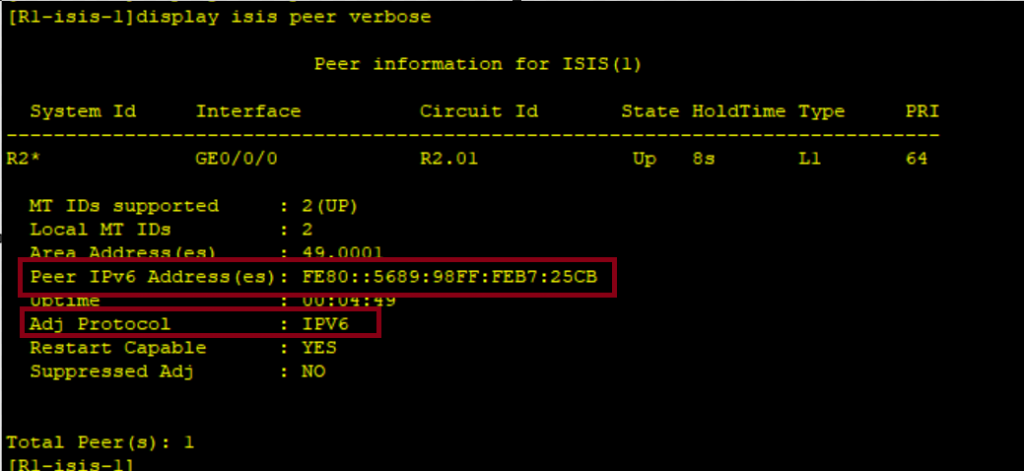
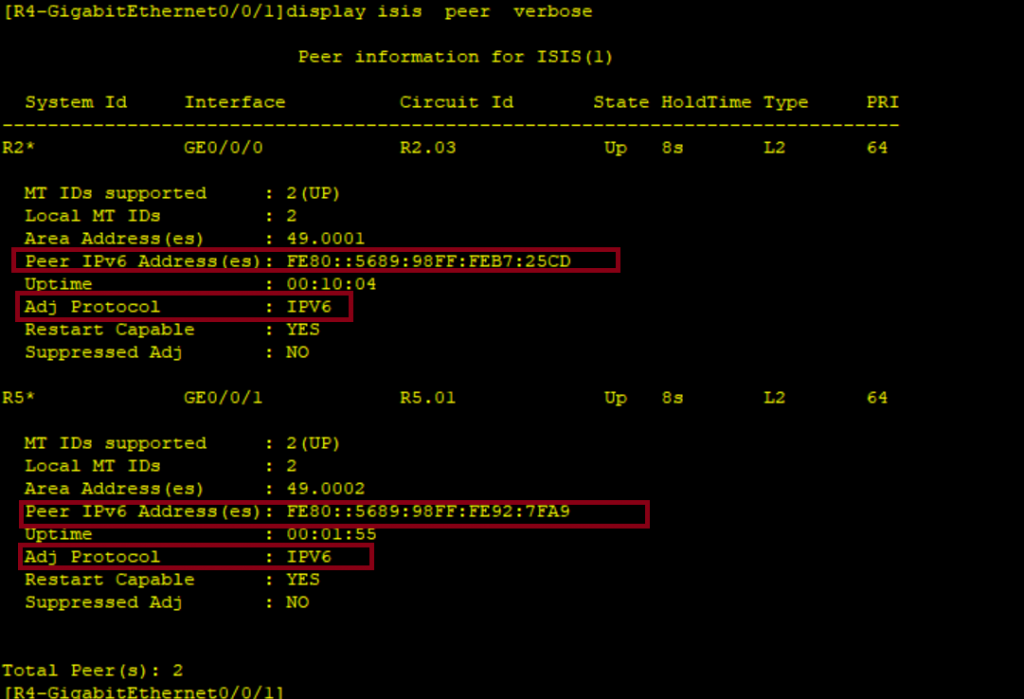
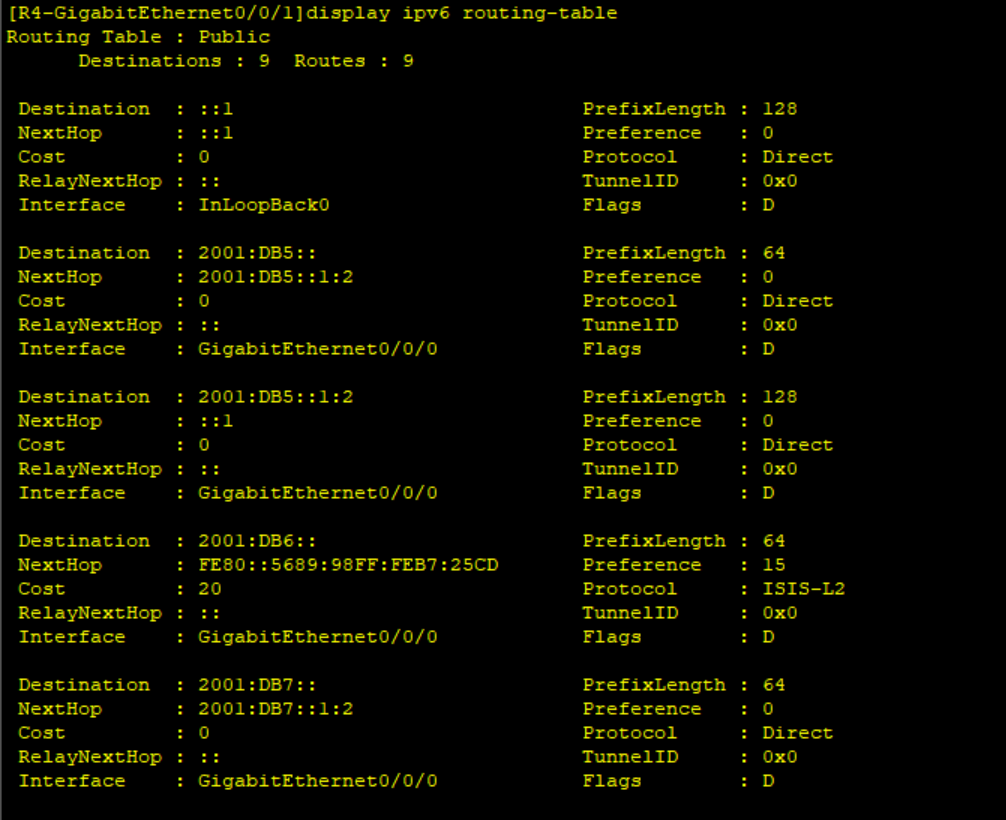
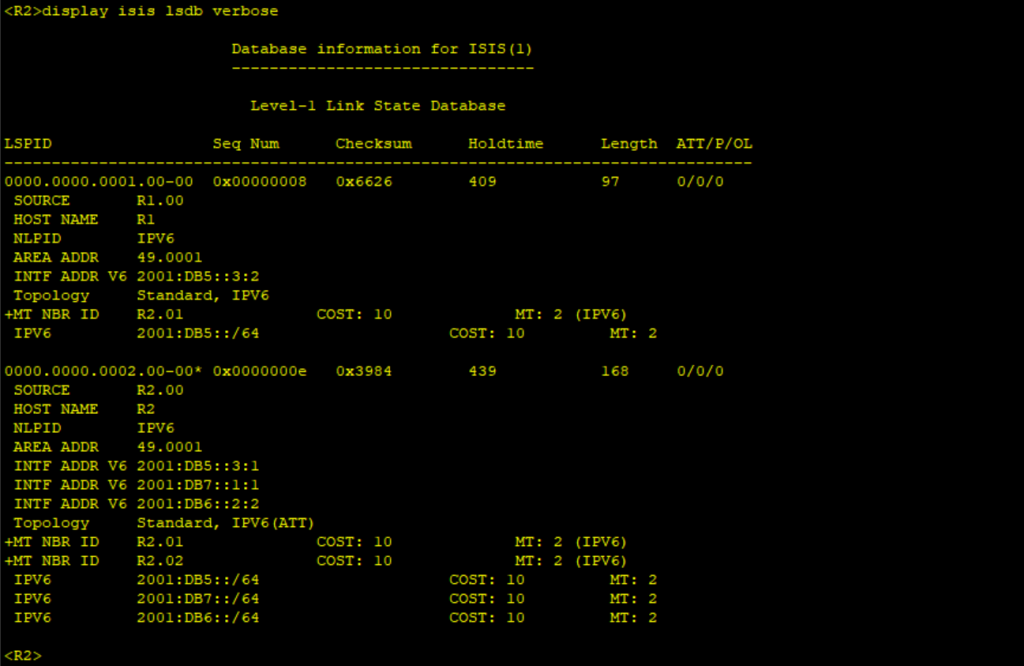
Thank you for reading the article and please leave your comments in the comments section.
Latest Posts
- Step by step guide on how to implement different networking protocols on Juniper MX routers
- L2 EVPN Implementation on Huawei Routers.
- VRRP Monitoring of the Uplink Interface status on Huawei routers.
- Association between VRRP and BFD Implementation on Huawei routers.
- Association between VRRP and STP Implementation on Huawei routers.
Leave a Reply
You must be logged in to post a comment.
