Basic IP MPLS VPN configuration on Huawei Routers
- March 29, 2024
- Posted by: Lyfey Technologies
- Categories: Huawei, Networking
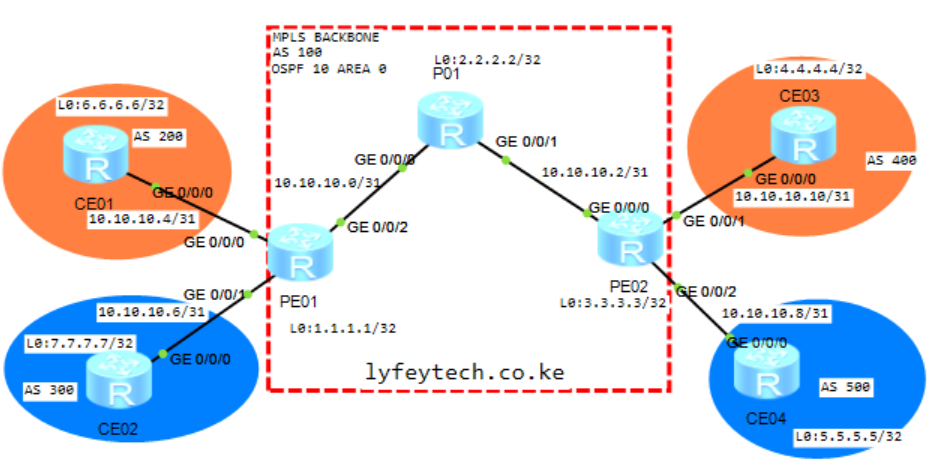
Configuration Steps
Step 1: Configure system names, interface IPs and enable MPLS on all routers in the MPLS backbone
**********************************PE01
sys
sysname PE01
#
mpls lsr-id 1.1.1.1
mpls
#
mpls ldp
#
interface GigabitEthernet0/0/2
ip address 10.10.10.0 255.255.255.254
mpls
mpls ldp
#
interface LoopBack0
ip address 1.1.1.1 255.255.255.255
#**********************************P01
sys
sysname P01
#
mpls lsr-id 2.2.2.2
mpls
#
mpls ldp
#
interface GigabitEthernet0/0/0
ip address 10.10.10.1 255.255.255.254
mpls
mpls ldp
#
interface GigabitEthernet0/0/1
ip address 10.10.10.2 255.255.255.254
mpls
mpls ldp
#
interface LoopBack0
ip address 2.2.2.2 255.255.255.255
#**********************************PE02
sys
sysname PE02
#
mpls lsr-id 3.3.3.3
mpls
#
mpls ldp
#
interface GigabitEthernet0/0/0
ip address 10.10.10.3 255.255.255.254
mpls
mpls ldp
#
interface LoopBack0
ip address 3.3.3.3 255.255.255.255
#Step 2: Configure OSPF in the MPLS backbone and verify OSPF adjacency status.
******************************PE01
#
ospf 10 router-id 1.1.1.1
area 0.0.0.0
network 1.1.1.1 0.0.0.0
network 10.10.10.0 0.0.0.1
#******************************P01
#
ospf 10 router-id 2.2.2.2
area 0.0.0.0
network 2.2.2.2 0.0.0.0
network 10.10.10.0 0.0.0.1
network 10.10.10.2 0.0.0.1
#******************************PE02
#
ospf 10 router-id 3.3.3.3
area 0.0.0.0
network 3.3.3.3 0.0.0.0
network 10.10.10.2 0.0.0.1
#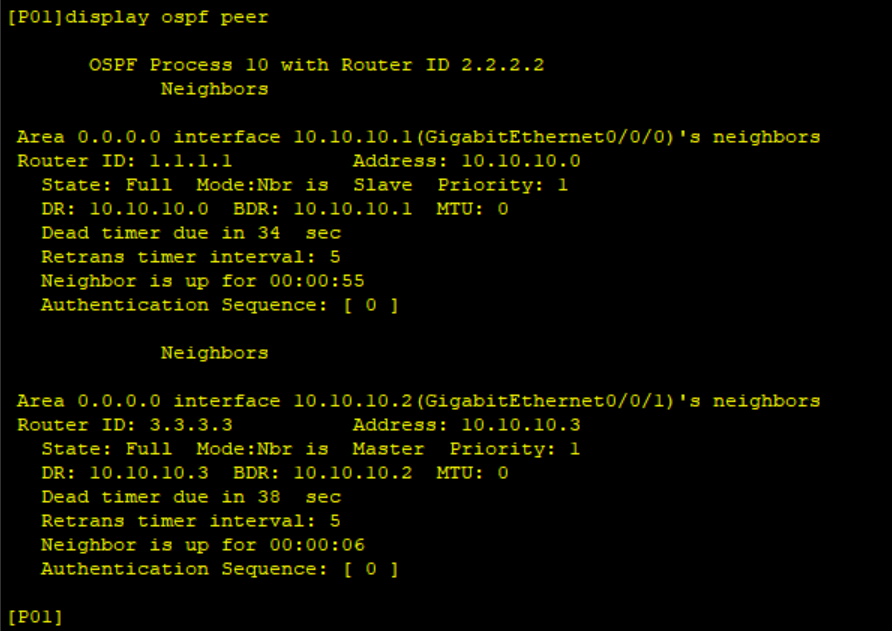
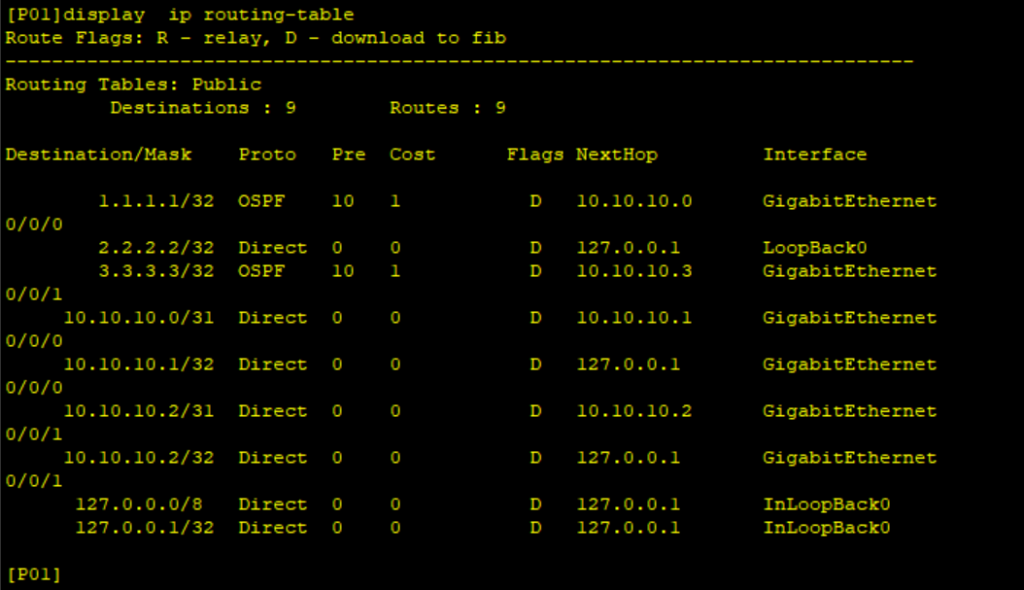
Step 3: Configure MP-BGP between PE01 and PE02 and verify status.
*****************************PE01
#
bgp 100
router-id 1.1.1.1
peer 3.3.3.3 as-number 100
peer 3.3.3.3 connect-interface LoopBack0
#
ipv4-family unicast
undo synchronization
undo peer 3.3.3.3 enable
#
ipv4-family vpnv4
policy vpn-target
peer 3.3.3.3 enable
#*****************************PE02
#
bgp 100
router-id 3.3.3.3
peer 1.1.1.1 as-number 100
peer 1.1.1.1 connect-interface LoopBack0
#
ipv4-family unicast
undo synchronization
undo peer 1.1.1.1 enable
#
ipv4-family vpnv4
policy vpn-target
peer 1.1.1.1 enable
#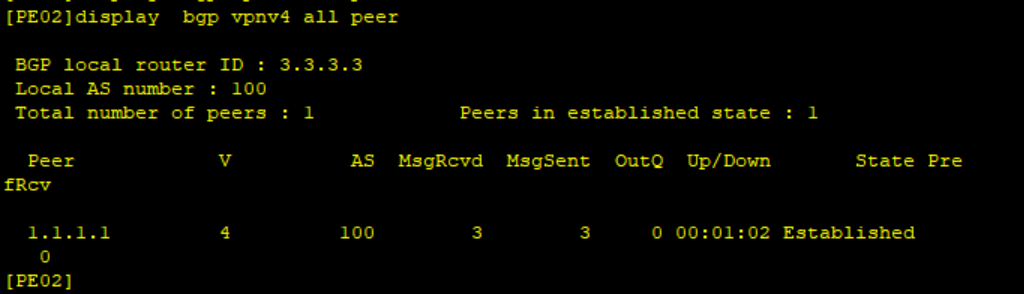
Step 4: Configure VPN instances on PE01 and PE02 and bind customer facing interfaces to the VPN instances. Assign IP addresses to customer-facing interfaces.
********************************PE01
ip vpn-instance CE01_CE03_VPN
ipv4-family
route-distinguisher 100:1
vpn-target 100:1 export-extcommunity
vpn-target 100:1 import-extcommunity
#
ip vpn-instance CE02_CE04_VPN
ipv4-family
route-distinguisher 100:2
vpn-target 100:2 export-extcommunity
vpn-target 100:2 import-extcommunity
#
interface GigabitEthernet0/0/0
ip binding vpn-instance CE01_CE03_VPN
ip address 10.10.10.4 255.255.255.254
#
interface GigabitEthernet0/0/1
ip binding vpn-instance CE02_CE04_VPN
ip address 10.10.10.6 255.255.255.254
#********************************PE02
ip vpn-instance CE01_CE03_VPN
ipv4-family
route-distinguisher 100:1
vpn-target 100:1 export-extcommunity
vpn-target 100:1 import-extcommunity
#
ip vpn-instance CE02_CE04_VPN
ipv4-family
route-distinguisher 100:2
vpn-target 100:2 export-extcommunity
vpn-target 100:2 import-extcommunity
#
interface GigabitEthernet0/0/1
ip binding vpn-instance CE01_CE03_VPN
ip address 10.10.10.10 255.255.255.254
#
interface GigabitEthernet0/0/2
ip binding vpn-instance CE02_CE04_VPN
ip address 10.10.10.8 255.255.255.254
#Step 5: Configure BGP peering to CEs on PE01 and PE02
*****************************PE01
bgp 100
ipv4-family vpn-instance CE01_CE03_VPN
peer 10.10.10.5 as-number 200
#
ipv4-family vpn-instance CE02_CE04_VPN
peer 10.10.10.7 as-number 300
#*****************************PE02
bgp 100
ipv4-family vpn-instance CE01_CE03_VPN
peer 10.10.10.11 as-number 300
#
ipv4-family vpn-instance CE02_CE04_VPN
peer 10.10.10.9 as-number 400
#Step 7: Configure CEs
******************************CE01
sys
sysname CE01
#
interface GigabitEthernet0/0/0
ip address 10.10.10.5 255.255.255.254
#
#
interface LoopBack0
ip address 6.6.6.6 255.255.255.255
#
bgp 200
peer 10.10.10.4 as-number 100
#
ipv4-family unicast
undo synchronization
network 6.6.6.6 255.255.255.255
peer 10.10.10.4 enable
#
commit******************************CE02
sys
sysname CE02
#
interface GigabitEthernet0/0/0
ip address 10.10.10.7 255.255.255.254
#
#
interface LoopBack0
ip address 7.7.7.7 255.255.255.255
#
bgp 300
peer 10.10.10.6 as-number 100
#
ipv4-family unicast
undo synchronization
network 7.7.7.7 255.255.255.255
peer 10.10.10.6 enable
#
commit******************************CE03
sys
sysname CE03
#
interface GigabitEthernet0/0/0
ip address 10.10.10.11 255.255.255.254
#
#
interface LoopBack0
ip address 4.4.4.4 255.255.255.255
#
bgp 400
peer 10.10.10.10 as-number 100
#
ipv4-family unicast
undo synchronization
network 4.4.4.4 255.255.255.255
peer 10.10.10.10 enable
#
commit******************************CE04
sys
sysname CE04
#
interface GigabitEthernet0/0/0
ip address 10.10.10.9 255.255.255.254
#
#
interface LoopBack0
ip address 5.5.5.5 255.255.255.255
#
bgp 400
peer 10.10.10.8 as-number 100
#
ipv4-family unicast
undo synchronization
network 5.5.5.5 255.255.255.255
peer 10.10.10.8 enable
#
commitStep 8: Verify BGP peering between CEs and PEs is up and routes are propagated between CEs in the same VPN Instance.
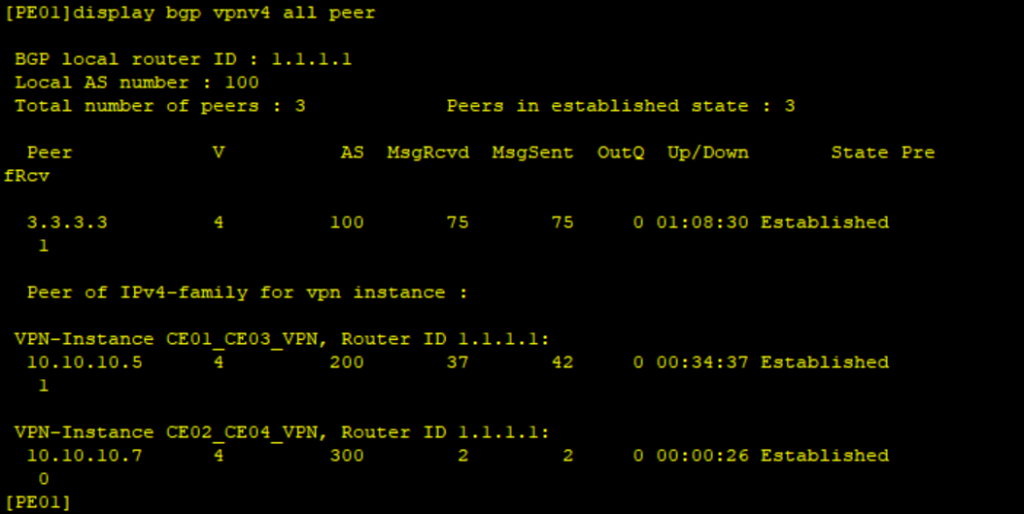
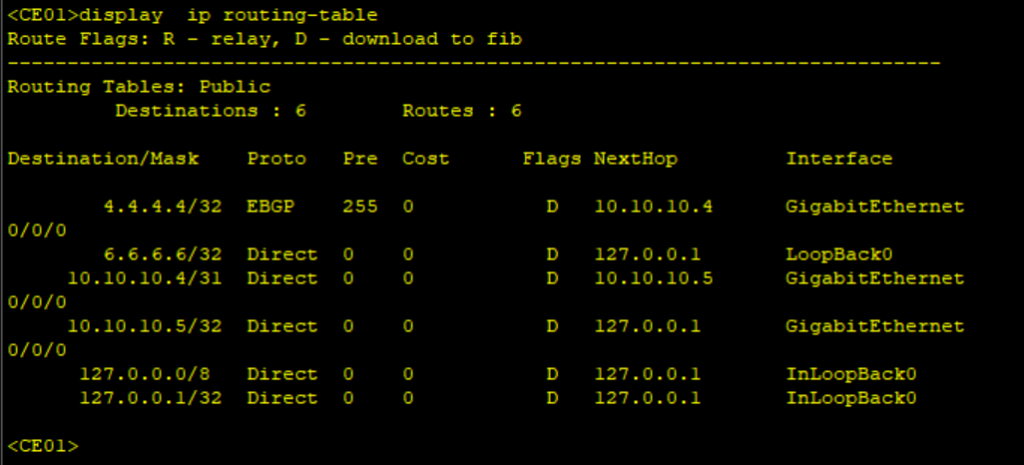
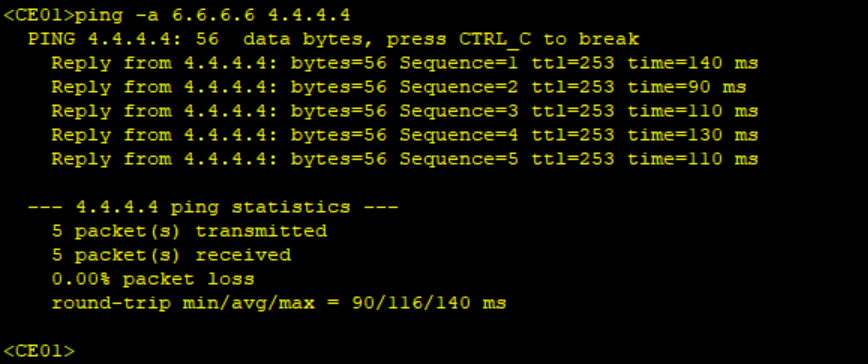
Thank You for reading our blogs, please your comments in the comments section and check out other related posts on our blog.
Related Posts
- Step by step guide on how to implement different networking protocols on Juniper MX routers
- L2 EVPN Implementation on Huawei Routers.
- VRRP Monitoring of the Uplink Interface status on Huawei routers.
- Association between VRRP and BFD Implementation on Huawei routers.
- Association between VRRP and STP Implementation on Huawei routers.
Leave a Reply
You must be logged in to post a comment.
